Initial setup¶
Python¶
Python needs to be installed on your system. You can download Python at the official download page. They should be compatible with any Python 2.7.x and Python 3.x versions. The scripts were created using Python 2.7.5. I’ve tested these scripts with Python 3.3 as well, and they seemed to work just fine.
JDK tools¶
You need to have the JDK installed and the command-line tools on your
path, because the scripts use the jar and jarsigner commands.
On Windows, refer to instructions at Oracle’s documentation to set up
your command-line path to have the Java tools ready. On Linux and OS
X, the tools should automatically be found on your path.
Canvas access token¶
You must create a Canvas access token in order to grade assignments. This allows you to submit grades and comments for homework under your account (so long as you have permission to, which you should have because you’re a grader). An access token can be created at the bottom of your Canvas settings and clicking on the blue “+ New Access Token” button, which is shown below.
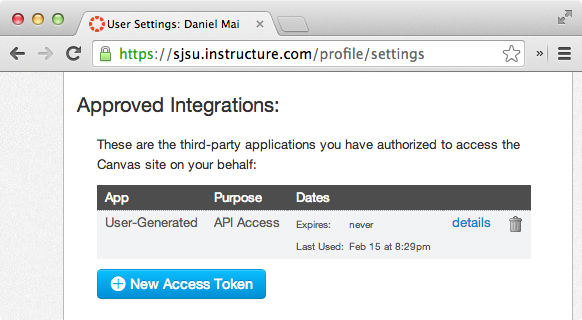
Above: The access token section of the Canvas setting page
Note
An access token is like a password, so keep it away from others, as it allows anyone to use the Canvas API under your account. You only need one access token for all of your classes because the token is for your whole account, not tied to any particular account. So if you’re grading for multiple courses with this script, you can use the same access token for all of them.
Download the scripts¶
You can download the scripts by cloning the repository with the following command:
git clone https://bitbucket.org/danielmai/code-check-homework-grading.git
By cloning the repository, it will be easier to get the latest
versions of the scripts with a git pull. Remember to pull the
latest scripts from the repository before grading.
Modify config.json¶
There is a config.json file that contains information necessary to
make calls to the Canvas API. It should contain the correct
information for the following fields:
access_token- The API access token for Canvas. To create one for yourself, see the Canvas access token section (above).
course_id- A string of digits representing the Canvas course ID. It can be found from the URL of the course page on Canvas (the only string of digits in the URL).
Note
Make sure you have the correct course ID for the course you are grading for this semester. If you used this script for a previous course, you may have kept the same information relevant to your previous course.
If you have the wrong information in your config file, the script may appear to be working just fine, but bad things will happen (like uploading the grades with the same assignment name to the wrong course), so please double check this.
course_name- (Optional) This is used as a label in the config file so you know what course the config information is pertaining to.
host- The host for Canvas. This will be specific to the university’s
Canvas installation. SJSU Canvas’s host is
sjsu.instructure.com.
- The host for Canvas. This will be specific to the university’s
Canvas installation. SJSU Canvas’s host is
You can modify the config.json file directly, or by using
grade_config.py (but modifying it directly is probably the way to
go—it’s just a JSON file). If you want to use the provided
grade_config.py script, use grade_config.py --help for instructions.
If you are a past grader, or grading for multiple classes¶
There is only one config.json file that the script will read from,
so you must make sure that the correct information is in your
configuration file (if that didn’t become apparent in the note above).
If you are grading multiple classes at the same time, then you should make a copy of the config file and manage them yourself. When you use the script, make sure you are using the correct config file.